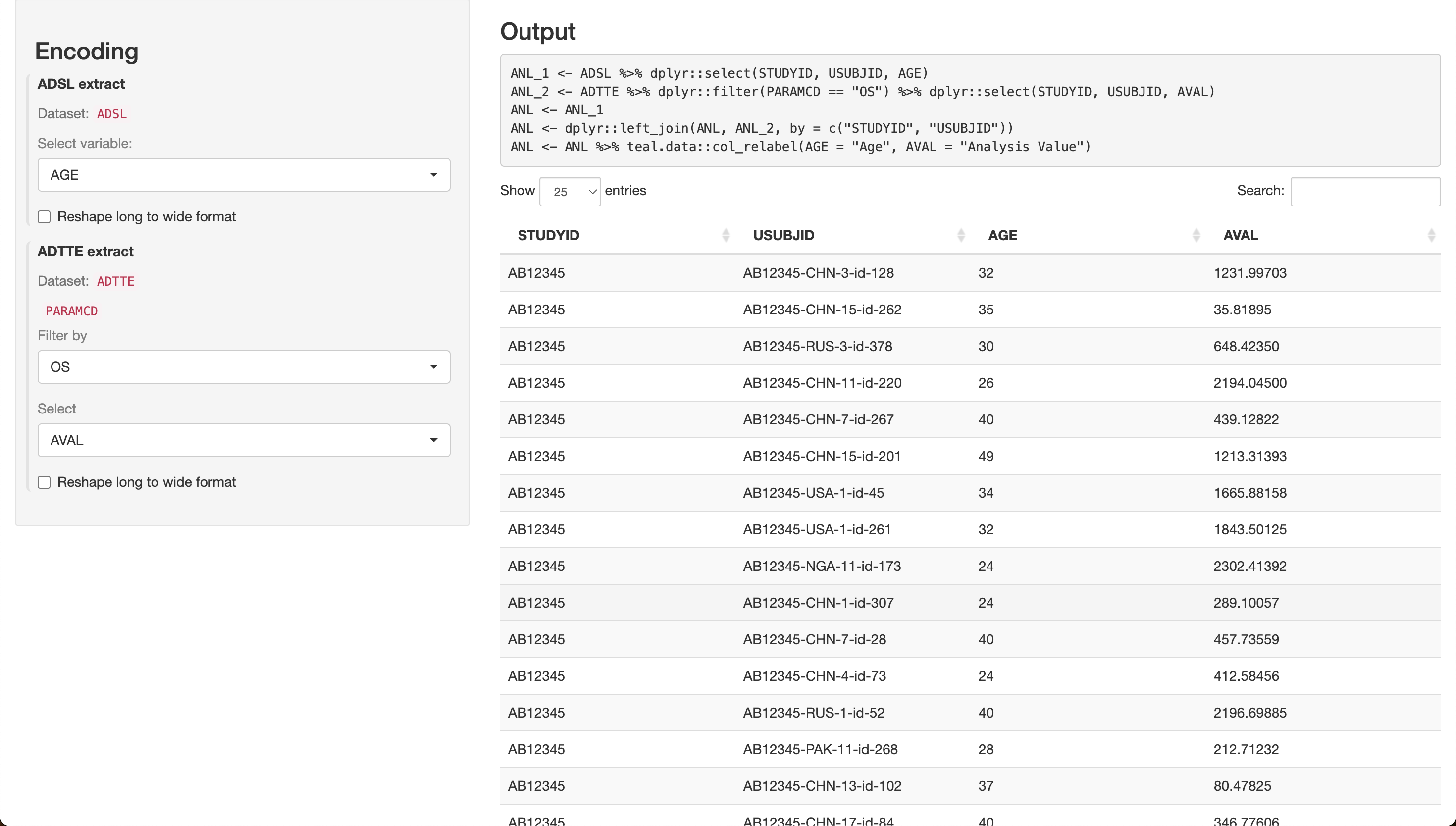Combining Data Extract with Data Merge
NEST CoreDev
Source:vignettes/data-extract-merge.Rmd
data-extract-merge.Rmdteal.transform allows the app user to oversee
transforming a relational set of data objects into the final dataset for
analysis. User actions create a R expression that subsets and merges the
input data.
In the following example we will create an analysis dataset
ANL by:
- Selecting the column
AGEfromADSL - Selecting the column
AVALand filtering the rows wherePARAMCDisOSfromADTTE - Merging the results from the above datasets using the primary keys.
Note that primary key columns are maintained when selecting columns from datasets.
Let’s see how to achieve this dynamic select,
filter, and merge operations in a
shiny app using teal.transform.
Step 1/5 - Preparing the Data
library(teal.transform)
library(teal.data)
#> Loading required package: teal.code
library(shiny)
# Define data.frame objects
ADSL <- teal.data::rADSL
ADTTE <- teal.data::rADTTE
# create a list of reactive data.frame objects
datasets <- list(
ADSL = reactive(ADSL),
ADTTE = reactive(ADTTE)
)
# create join_keys
join_keys <- join_keys(
join_key("ADSL", "ADSL", c("STUDYID", "USUBJID")),
join_key("ADSL", "ADTTE", c("STUDYID", "USUBJID")),
join_key("ADTTE", "ADTTE", c("STUDYID", "USUBJID", "PARAMCD"))
)Step 2/5 - Creating data extract specifications
In the following code block, we create a
data_extract_spec object for each dataset, as illustrated
above. It is created by the data_extract_spec() function
which takes in four arguments:
-
datanameis the name of the dataset to be extracted. -
selecthelps specify the columns from which we wish to allow the app user to select. It can be generated using the functionselect_spec(). In the case ofADSL, we restrict the selection toAGE,SEX, andBMRKR1, withAGEbeing the default selection. -
filterhelps specify the values of a variable we wish to filter during extraction. It can be generated using the functionfilter_spec(). In the case ofADTTE, we filter the variablePARAMCDby allowing users to choose fromCRSD,EFS,OS, andPFS, withOSbeing the default filter. -
reshapeis a boolean which helps to specify if the data needs to be reshaped from long to wide format. By default it is set toFALSE.
adsl_extract <- data_extract_spec(
dataname = "ADSL",
select = select_spec(
label = "Select variable:",
choices = c("AGE", "SEX", "BMRKR1"),
selected = "AGE",
multiple = TRUE,
fixed = FALSE
)
)
adtte_extract <- data_extract_spec(
dataname = "ADTTE",
select = select_spec(
choices = c("AVAL", "AVALC", "ASEQ"),
selected = "AVAL",
multiple = TRUE,
fixed = FALSE
),
filter = filter_spec(
vars = "PARAMCD",
choices = c("CRSD", "EFS", "OS", "PFS"),
selected = "OS"
)
)
data_extracts <- list(adsl_extract = adsl_extract, adtte_extract = adtte_extract)Step 3/5 - Creating the UI
Here, we define the merge_ui function, which will be
used to create the UI components for the shiny app.
Note that we take in the list of data_extract objects as
input, and make use of the data_extract_ui function to
create our UI.
merge_ui <- function(id, data_extracts) {
ns <- NS(id)
sidebarLayout(
sidebarPanel(
h3("Encoding"),
tags$div(
data_extract_ui(
ns("adsl_extract"), # must correspond with data_extracts list names
label = "ADSL extract",
data_extracts[[1]]
),
data_extract_ui(
ns("adtte_extract"), # must correspond with data_extracts list names
label = "ADTTE extract",
data_extracts[[2]]
)
)
),
mainPanel(
h3("Output"),
verbatimTextOutput(ns("expr")),
dataTableOutput(ns("data"))
)
)
}Step 4/5 - Creating the Server Logic
Here, we define the merge_srv function, which will be
used to create the server logic for the shiny app.
This function takes as arguments the datasets (as a list of reactive
data.frame), the data extract specifications created above
(the data_extract list), and the join_keys
object (read more about the join_keys in the Join
Keys vignette of teal.data). We make use of the
merge_expression_srv function to get a reactive list
containing merge expression and information needed to perform the
transformation - see more in merge_expression_srv
documentation. We print this expression in the UI and also evaluate it
to get the final ANL dataset which is also displayed as a
table in the UI.
merge_srv <- function(id, datasets, data_extracts, join_keys) {
moduleServer(id, function(input, output, session) {
selector_list <- data_extract_multiple_srv(data_extracts, datasets, join_keys)
merged_data <- merge_expression_srv(
selector_list = selector_list,
datasets = datasets,
join_keys = join_keys,
merge_function = "dplyr::left_join"
)
ANL <- reactive({
data_list <- lapply(datasets, function(ds) ds())
eval(envir = list2env(data_list), expr = as.expression(merged_data()$expr))
})
output$expr <- renderText(paste(merged_data()$expr, collapse = "\n"))
output$data <- renderDataTable(ANL())
})
}Step 5/5 - Creating the shiny App
Finally, we include merge_ui and merge_srv
in the UI and server components of the shinyApp,
respectively, using the data_extracts defined in the first
code block and the datasets object:
shinyApp(
ui = fluidPage(merge_ui("data_merge", data_extracts)),
server = function(input, output, session) {
merge_srv("data_merge", datasets, data_extracts, join_keys)
}
)