Teal and Bootstrap Themes
NEST CoreDev
2022-09-08
teal-bs-themes.RmdIntroduction
We offer the easy application of a custom bootstrap theme to a
teal::init app. Teal is a consumer of the
bslib R package which provides tools for customizing
Bootstrap themes e.g. of Shiny apps.
Usage
Teal users have the benefit of custom bootstrap themes by specifying
the teal.bs_theme R option, which has to be set to
bslib::bs_theme object. The
bslib::bs_theme(...) function creates a Bootstrap theme
object, where you should specify the (major) Bootstrap version (default
or one of 3, 4 or 5). Optionally you could choose a
bootswatch theme and customize the
app css with functions like bslib::bs_add_rules.
Please read more about custom themes in the
bslib getting started vignette. The
teal.bs_theme R option has to be specified at the top of
the code script.
Please install bslib package before you run the code
below.
teal.bs_theme R option
options("teal.bs_theme" = bslib::bs_theme("Custom Options"))
#######################
# teal::init() app code
#######################bootstrap version and themes
The best and recommended ways to explore the
bootstrap themes are to use
bslib::run_with_themer(shinyApp(app$ui, app$server)) or
bslib::bs_theme_preview(), both functions offer an
interactive explore mode. Note that the interactive theming for
Bootstrap 3 is not supported. The bslib::bs_theme_preview()
is recommended when the end user does not have any shiny app yet. When
you already have a shiny app and you want to test different bootstrap
themes (and css styling) then
bslib::run_with_themer(shinyApp(app$ui, app$server)) is
recommended.
Available bootstrap versions could be checked with
bslib::versions() and bootstrap themes
(bootswatch) with
bslib::bootswatch_themes(version = "5").
# bslib::versions()
# bslib::bootswatch_themes(version = "5")
options("teal.bs_theme" = bslib::bs_theme(version = "5", bootswatch = "lux")
# or
options("teal.bs_theme" = bslib::bs_theme_update(bslib::bs_theme(version = "5"), bootswatch = "lux"))Specifying only the bootstrap theme in many scenarios is not enough, please read the next section “Default bootstrap theme”.
Default bootstrap theme
When using the default bslib theme for any version (3, 4
or 5) its styling might not be as expected. Please run the interactive
themer (recommended) or apply a custom theme to explore all
the theme options. In many scenarios updating only the theme
might not be enough and e.g. font color and other specifications should
be updated too.
# instead of
options("teal.bs_theme" = bslib::bs_theme(version = "5"))
# try non-default themes
options("teal.bs_theme" = bslib::bs_theme(version = "5", bootswatch = "THEME NAME". ...))
# or run the app inside bslib::run_with_themerReset the bootstrap theme
Please use the options("teal.bs_theme" = NULL) call to
return to the default shiny bootstrap for teal apps.
Theme not updated
One reason the theme is not updated could be the problem that a browser caches the previous one, especially when we run different themes one after another. Please, use the “Cmd+Shift+R” (Mac) or “Ctrl+F5” (Windows) to hard refresh the webpage.
Custom teal css
The most important teal html tags have a proper
id/class, so they could be directly styled. The
bslib::bs_add_rules function could be used around the
bslib::bs_theme object to apply custom css rules.
library(magrittr)
options("teal.bs_theme" = bslib::bs_theme(version = "5") %>% bslib::bs_add_rules("Anything understood by sass::as_sass()"))Other bslib::bs_add_* family functions could be used to
specify low-level bootstrap elements.
Bootstrap NULL vs 3
It is important to note the difference between
options("teal.bs_theme" = NULL) and
options("teal.bs_theme" = bslib::bs_theme(version = "3").
The small differences could comes from the bslib
approximation of the default shiny bootstrap for version 3. An important
difference is that when using
bslib::bs_theme(version = "3", bootswatch = "THEME NAME")
we could apply the custom bootstrap theme. Another difference is that
the usage of bslib::bs_theme(version = "3") requires the
installation of the newest shinyWidgets package from the
main branch, see below.
# Downloading the newest shinyWidgets
# needed only when bslib::bs_theme(version = "3", ...) is used
remotes::install_github("https://github.com/dreamRs/shinyWidgets@main")Regular shiny::fluidPage
If you want to update the theme in the regular
shiny::fluidPage like app, you do not need the
teal.bs_theme option. Then simply provide the
bslib::bs_theme directly to the
shiny::fluidPage(theme = bslib::bs_theme(...), ...).
Interactive theming guide
In this section we provide a step-by-step guide to customizing a
teal application theme interactively with
bslib::run_with_themer(). We recommend starting with a
simple case and when you are satisfied, verify with your full
application. To that end we will use the following teal
application. For this example we assume that we want to use Bootstrap 5.
To start, we launch the app with
bslib::run_with_themer(app$ui, app$server) instead of
shiny::runApp.
options("teal.bs_theme" = bslib::bs_theme(version = "5"))
library(teal)
app <- init(
data = teal_data(
dataset("IRIS", iris) # nolint
),
filter = list(IRIS = list(Sepal.Length = c(5, 7))),
modules = list(example_module(), example_module()),
header = "My first teal application"
)
bslib::run_with_themer(shinyApp(app$ui, app$server))This gives us the following.
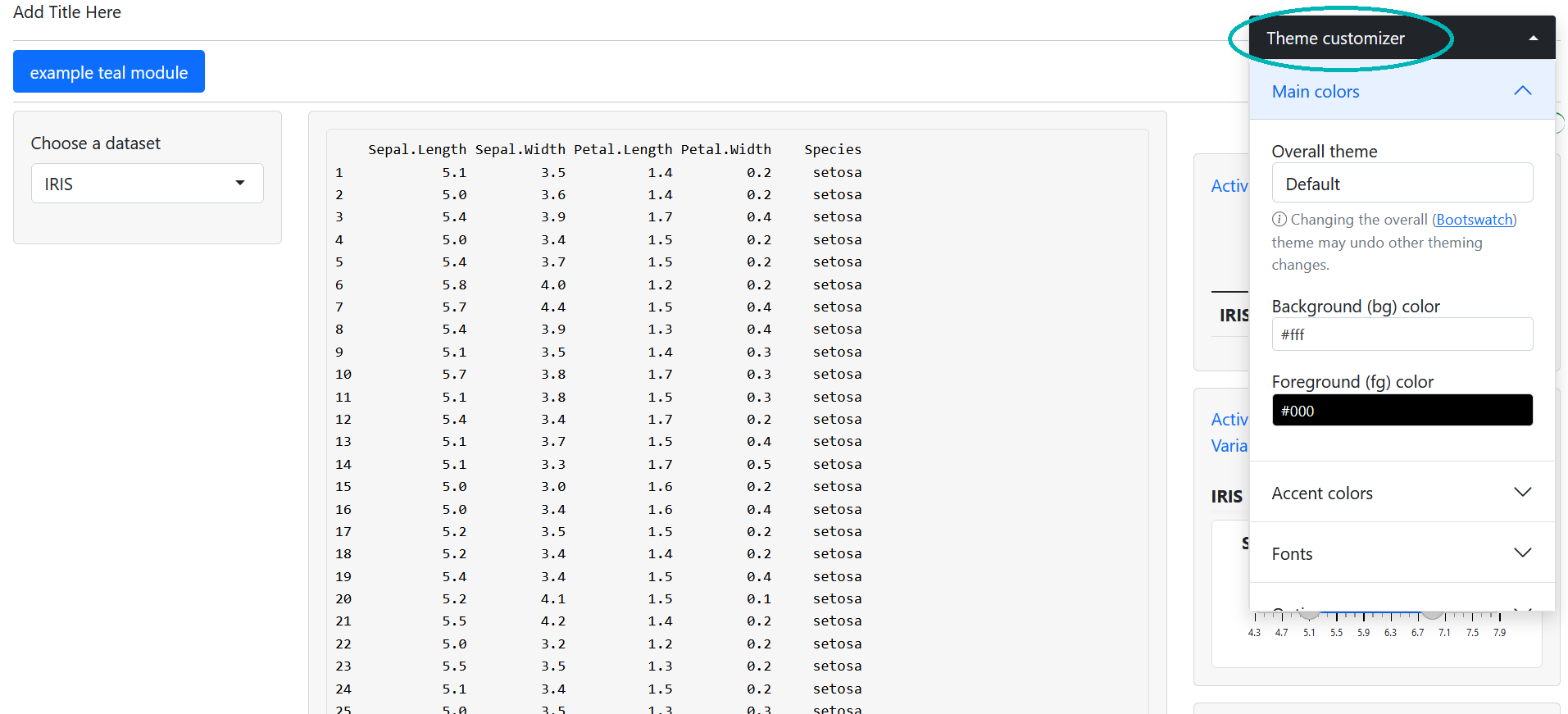
Note the “Theme Customizer” section on the right hand side. This was
added by bslib and is how we customize our theme.
Set overall app theme
Instead of starting from scratch, we want to start with a Bootswatch theme. We like the Minty theme so we select this in the “Overall theme” dropdown.
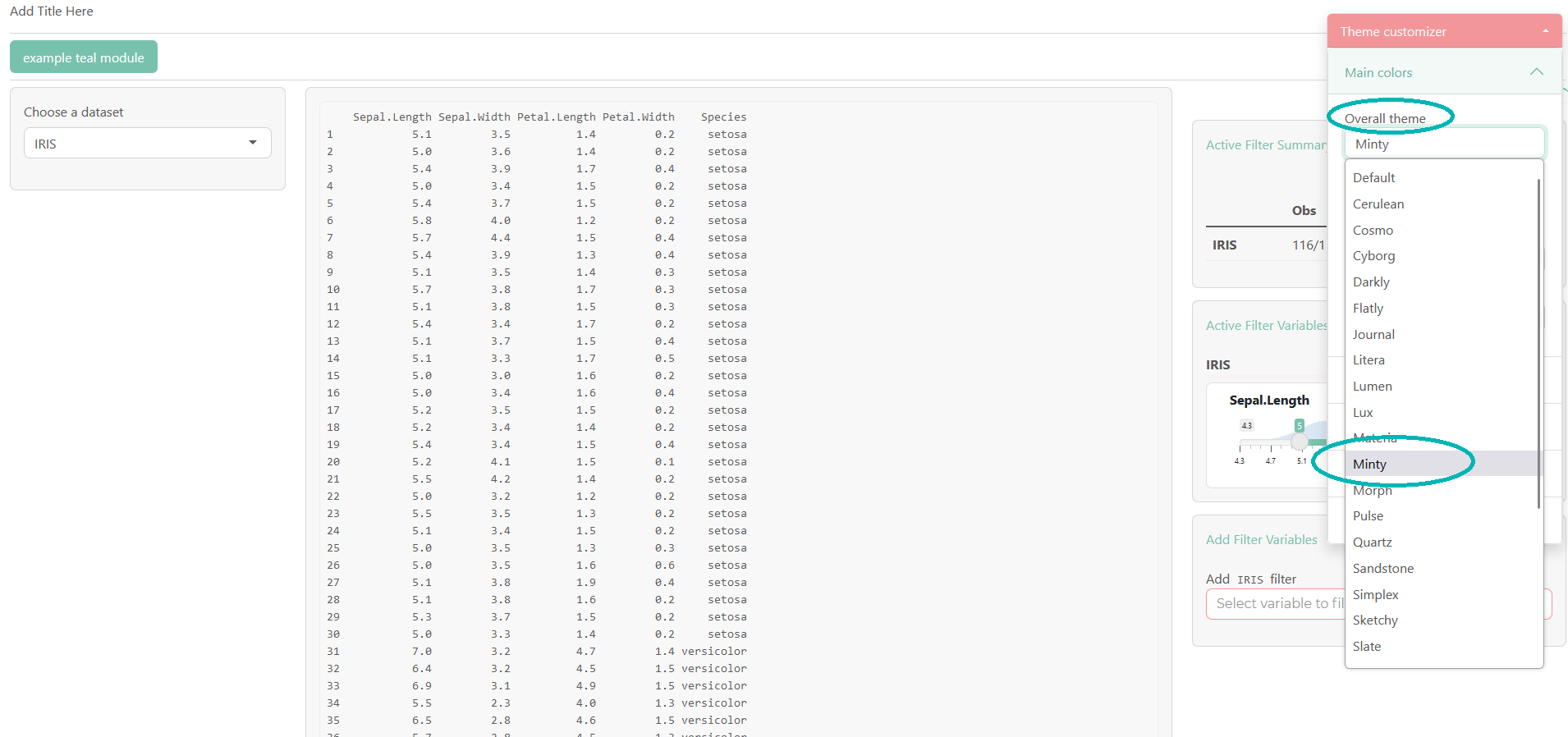
bslib has updated our CSS styles to use our new theme,
including the theme customizer. Additionally if we look at our R
console, we will see
#### Update your bs_theme() R code with: #####
bs_theme_update(theme, bootswatch = "minty")This is a helpful guide that provides code to update our theme. For
teal applications we don’t actually use
bs_theme_update and opt for bs_theme instead.
However, the printed code will still be helpful.
Customizing bootswatch theme
Our base theme of Minty is close to what we want but let’s make a few
customizations. To start, we will increase the base font size. To do
this, we choose the “Fonts” section of the theme customizer and then set
a value in the “Base font size” input. We use 1.25 here which means all
our fonts with be 1.25 times the default font size. If we check the R
console, we will see bslib has printed
bs_theme_update(theme, font_scale = 1.25, bootswatch = "minty"),
which now includes our font adjustment.
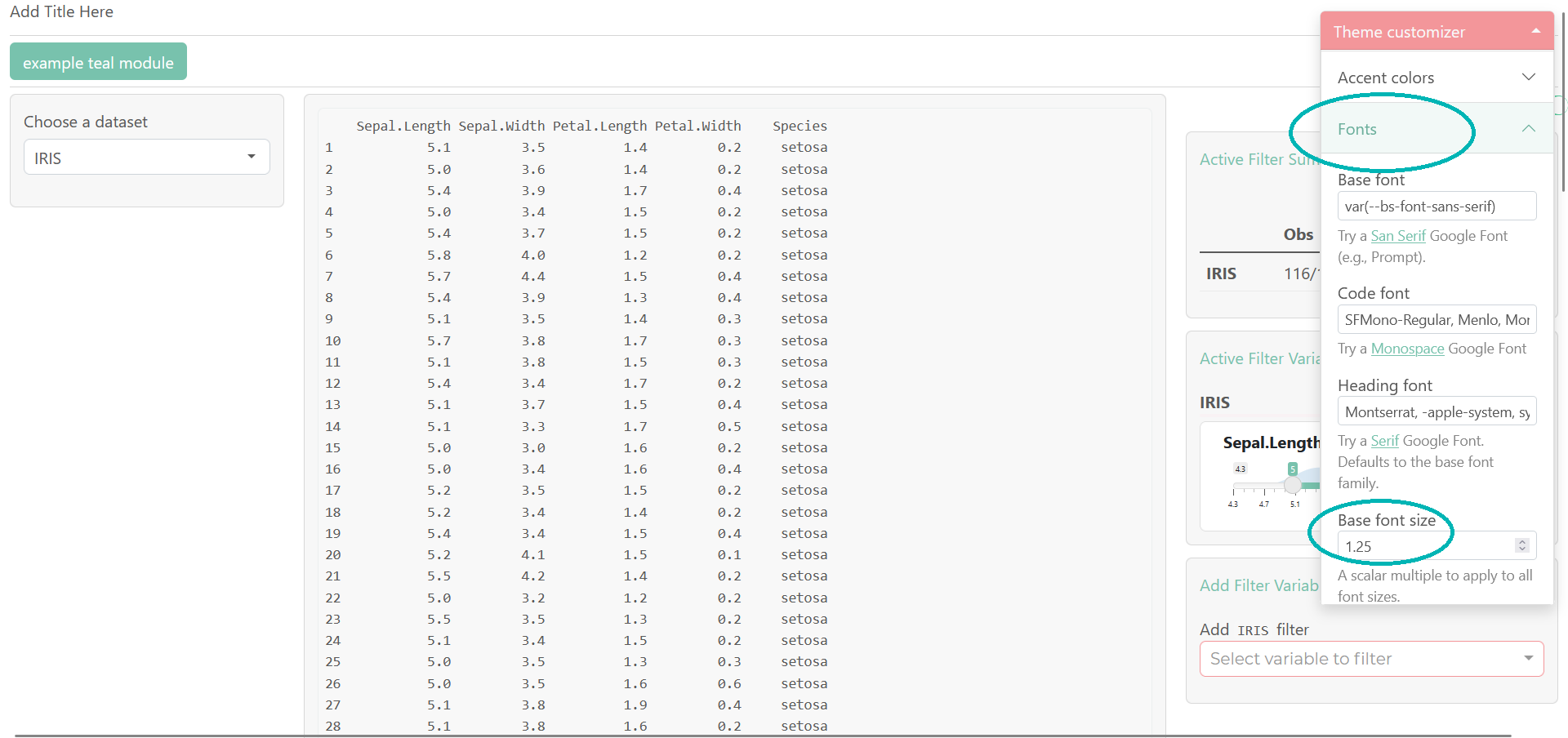
Finally, suppose we do not want borders to be rounded. In our theme customizer, we can go to “Options” and then uncheck the “Rounded corners” box.
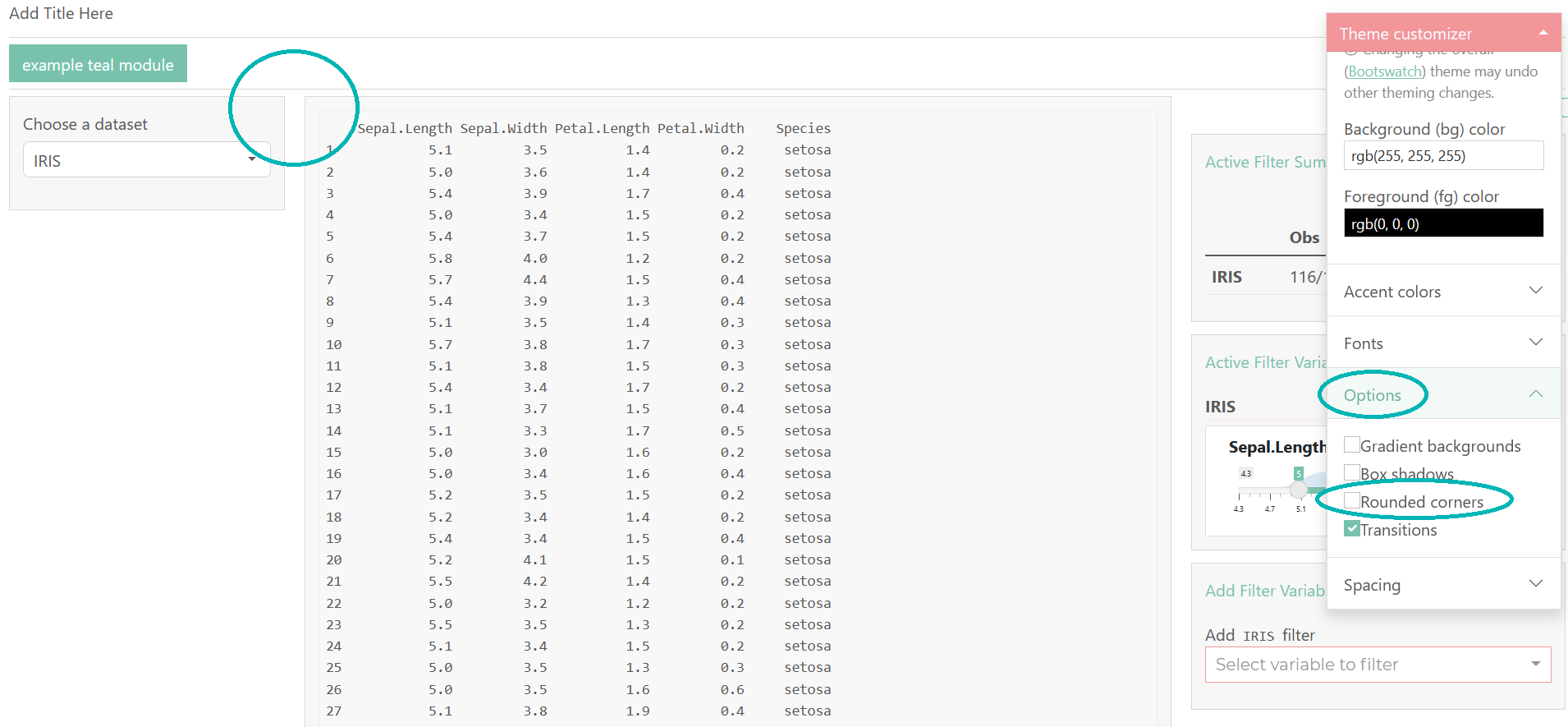
As expected, our corners are no longer rounded. If we look at our R
console, we will now see
bs_theme_update(theme, font_scale = 1.25, `enable-rounded` = FALSE, bootswatch = "minty").
Applying a custom theme
Assuming our customization is now complete, it’s time to apply the
changes to our application. To do this, we use the option
teal.bs_theme like before. But this time we will expand on
our bslib::bs_theme call to include our changes. Helpfully,
the arguments that were printed to the R console when running our app in
the themer can be plugged right in.
options(
"teal.bs_theme" = bslib::bs_theme(
version = "5",
font_scale = 1.25,
`enable-rounded` = FALSE,
bootswatch = "minty"
)
)
library(teal)
app <- init(
data = teal_data(
dataset("IRIS", iris)
),
filter = list(IRIS = list(Sepal.Length = c(5, 7))),
modules = list(example_module(), example_module())
)
shinyApp(app$ui, app$server)Now the application has our custom theme applied.
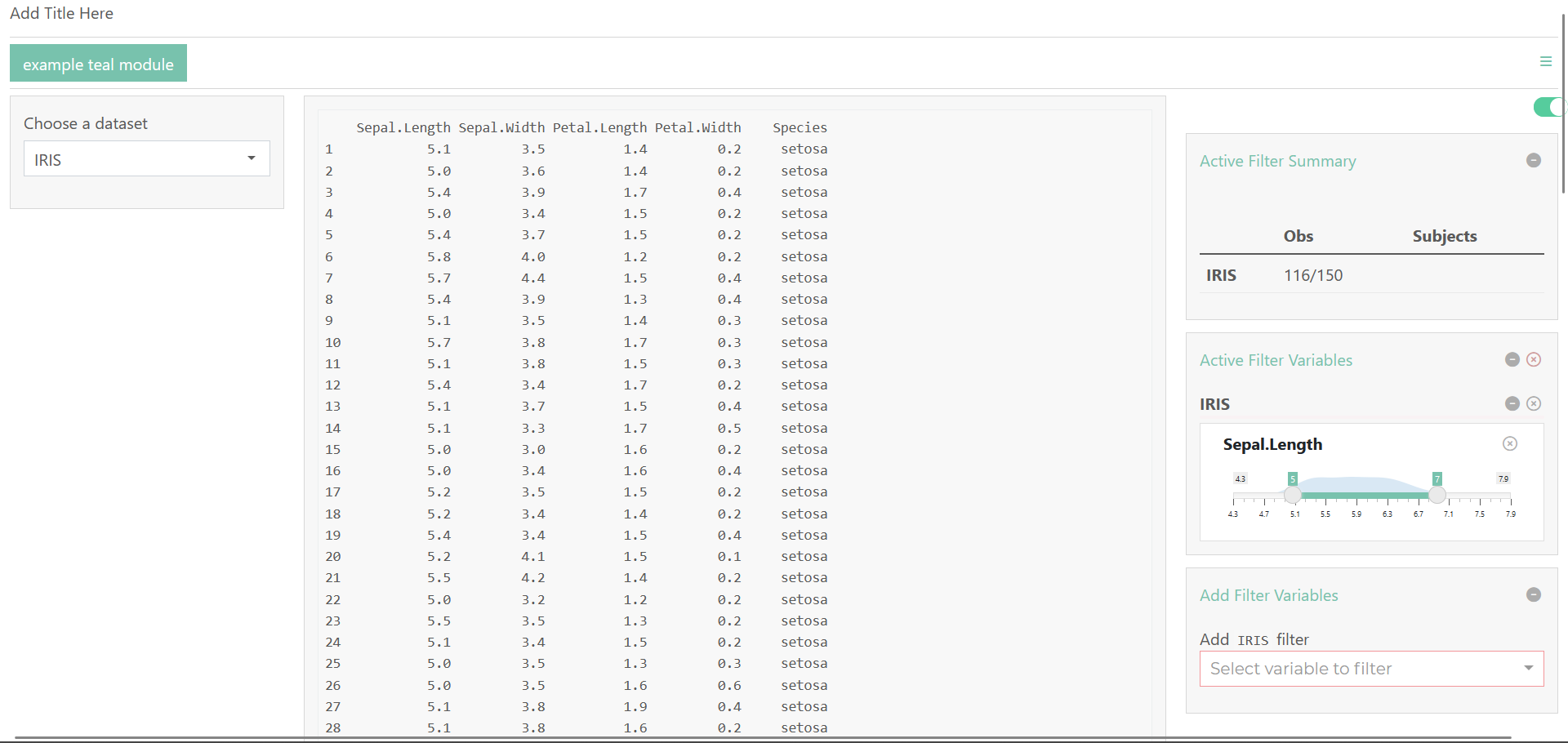
Please note the interactive themer only contains the mostly commonly
applied options. For more customization options, review the
bslib documentation.